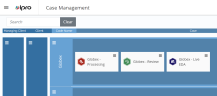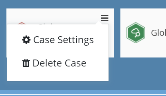Modify Settings for a Case
You can modify various case settings in OPEN DISCOVERY depending on the type of case in question. Follow the procedure below to learn more about updating settings for your cases.
-
Open Case Management and locate the case whose settings you would like to modify. This may be a Processing, Review, or LIVE EDA case.
-
Click the
 icon in the corner of the case.
icon in the corner of the case. -
In the menu that appears, select Case Settings.
-
The type of case you select determines the settings available for you to modify.
-
Processing cases - You can view and modify case details, as well as ingestion, filtering, and imaging settings for a Processing case. To view information about these settings, see Manage Settings for a Processing Case.
-
Review cases - You can view and modify indexes, redactions, tag palettes, and coding forms for a Review case, along with several other components. See Manage Review Case Settings for more information.
-
LIVE EDA cases - After a LIVE EDA case has been created, you have the option to update the case name, as well as the connectors and custodians used. See Edit LIVE EDA Case Settings for instructions on this process.
-
Related Topics