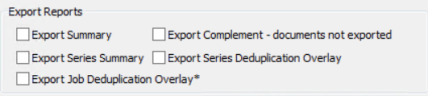Select Export Report Options
Select from the following Export Report options for one or more selected Export Jobs. (For information on how to reach this screen, see the Running the Reports section below.)
Export Report Options
-
Export Summary: This report summarizes the size and count of exported items. This summary only appears for items that were exported.
-
Export Complement - documents not exported: Lists all of the documents individually of the export job's constituent processing jobs/data extract jobs that were not included in the export. This report should be empty most of the time unless an Export Set was used to filter the documents.
-
Export Series Summary: This report summarizes all export jobs and volume names for the selected series. If any export errors occur, they are shown separately underneath the report’s data. Export Series Summary reports cannot be combined; an individual report is generated for each series selected.
-
Export Series Deduplication Overlay: Review the following section for more information about this type of report.
-
Export Job Deduplication Overlay: Review the following section for more information about this type of report.
Export Deduplication Overlay Reports
The Export Deduplication Overlay reports make it easier to update de-duplication results, in Review cases, for provided deliverables.
When choosing multiple Export Jobs, the resultant report combines the results of all the Export Jobs. If choosing multiple Export Series, a new report is generated and will open for each selected Export Series. The Deduplication Overlay report lists all the duplicates in an exported job. In the event that processing is done instead of removing the duplicates, the report may be used to flag the documents for an export, if necessary.
The following scenarios and workflows illustrate the best use cases for these reports:
-
Scenario 1: Refresh list of duplicates Custodians for ‘original’ items that already have a list of duplicate Custodians and were delivered.
Workflow 1: The duplicates in the new data set are referenced in the ‘duplicate’ fields of the report (which includes information about existing duplicates in existing data sets), along with their corresponding originals.
-
Scenario 2: Retrieve duplicate information for documents which are now ‘originals’ but were delivered.
Workflow 2: The originals are referenced in the ‘original’ fields of the report along with corresponding information about its duplicates which are part of the same data set.
-
Scenario 3: Original files exist in the new Jobs, but do not have duplicates.
Workflow 3: The original files will not be in the report. Only original files with duplicates, or additional duplicates of originals in other Jobs, are reported.
The report queries all documents, including duplicates, in Process and Data Extract Jobs that are part of the Exports; not just processed documents in the Export Jobs. The report returns results for all original documents and duplicates for the selected Export Job(s). The fields are: Item ID, BEGDOC, Custodian, and Path. These fields are preceded by Original and Duplicate. The Duplicate fields are described as follows:
-
Duplicate ItemID - [semicolon-delimited list of ItemIDs of duplicates]
-
Duplicate BEGDOC - [semicolon-delimited list of BEGDOCs of duplicates]
-
Duplicate Custodian - [semicolon-delimited list of Custodians of duplicates]
-
Duplicate Path - [semicolon-delimited list of Relative Path plus original filename of duplicates]
-
Duplicate Custodian Path Combined [one instance of a Custodian followed by Relative Path plus original filename of all duplicates for all Custodians - Example:<CustodianA:P1;P2;P3;...;Pn><CustodianB;P1;P2;P3;...;Pn>]
The Duplicate fields will be in the same order for viewing/parsing. The values will then line up correctly for each document.
The duplicates are identified using de-duplication results from Processing or Data Extract Job(s) in the Export Job(s). When the report is run at the Export Series level, it returns results from all Export Jobs underneath that Export Series in a Single report.
|
|
Note: The reports may be accessed via the Export Job and Export Series context menu in the Client Management TreeView. For Export Jobs, the menu option is disabled for incomplete Jobs. For Export Series, the menu option is enabled. |
Running the Reports
If running the report from the context menu, see Run Reports using the Context Menu.
If running the report from the Reports Module, follow the instructions below:
-
From the eCapture Controller, choose View > Reporting from the menu bar to open the Reports Module. The Reports Module opens as a separate application.
- Select the needed options for the report you intend to run.
-
(Optional) Select the option Include Page Counts if you want the Report to display a Page Count column and a Page Count Errors column.

Note: This option may not be available for some Reports. When available, this option appears next to the Run Report button at the bottom of the dialog box.
-
Click Run Report. A separate window opens and displays the results for each selected report type.
-
(Optional) Click Save Report. The Report Output File dialog box opens. Navigate to a directory and assign a filename. The Report is saved as a .CSV (Comma Separated Value) file format.
Related Topics
Select Discovery Report Options
Select Processing Report Options