Customize the Report Preview Image
In the Report Preview window, default preview images appear for ADDAutomated Digital Discovery's standard reports.
The default preview image may be replaced with a customized image, or a new image may be added for the custom reports.
-
Click a summary based report, such as the DiscoveryProcess used to determine file type(s) to later be processed. The process of making data known to the eCapture system and assigning an index value to this data. Summary Report.
-
Place the mouse pointer anywhere on the Preview window to display the trash can icon
 in
the upper-right corner.
in
the upper-right corner. -
Click
 .
A prompt appears stating that clicking OK
removes the current image.
.
A prompt appears stating that clicking OK
removes the current image. -
Click OK to remove the current image. The Preview Unavailable window appears.
-
In the bottom of the Preview Unavailable window, click to open the Microsoft Explorer and navigate to the image.
-
Do one of the following:
-
Select the image and click Open. The Explorer window closes and the selected image appears in the Preview window.
-
Point, click, and drag the desired image directly into the Preview window.
-
|
|
Note: To restore
the default preview image, place the mouse pointer anywhere on
the Preview Unavailable window to display the |


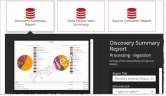

 Undo icon in the upper-right corner.
Undo icon in the upper-right corner.