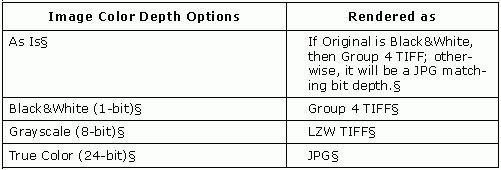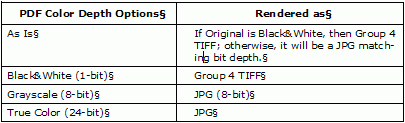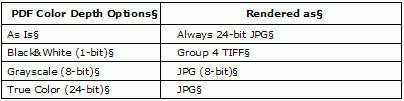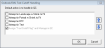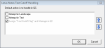Discovery General Image Options
The following table s provide details about the options available on the Imaging General tab and the Imaging General Advanced dialog.
Imaging General Options
|
Option |
description |
||
|
General Color Depth |
Applies to everything else outside of the 5 types (Word, Excel, PowerPoint, PDF, and Native TIFF) which eCapture does not process through Oracle® Outside In Technology (formerly Stellent). There are 3 exceptions to this rule: IBM (formerly Lotus) Notes, Internet Explorer, and Outlook Express; which also fall under the General type. All other e-mail, with the exception of IBM (formerly Lotus) Notes and Outlook Express at this point, are always Group 4 TIFF because it is rendered from text. The color depth option will be set to color when black and white or grayscale output is selected. Black Ice color depth option remains unchanged making output print correctly when any of the options are selected. Single Page Output Type
Multi-Page TIFF Output Type
|
||
|
File Extraction |
Applies to: BMP, TIFF, PCX, GIF, WPG, WINDOWSICON, WINDOWSCURSOR, MACPAINT, CGM, DCX, SUNRASTER, KODAKPCD, PNG, DGN, PBM, and ADOBEPHOTOSHOP. However, if Lead fails to open a file, it then goes to Oracle® Outside In Technology
(formerly Stellent) and would fall under the General Color Depth options.
|
||
|
PDF Color Depth |
PDF grouping applies only to PDF files. A PDF will always use the selected color depth setting in the PDF area. There are two possible outcomes. Successful Use of the Adobe Library
Unsuccessful extraction of Adobe Library
|
||
|
PDF Paper Size |
Select an output paper size for PDFs. When the As Is option is selected, the internal PDF document size used to draw the image. |
||
|
Paper Size |
Paper Size options are available under the General, Word, and Excel tabs in the Processing Options dialog. Click the drop-down and select an output paper size for documents during processing.
The Custom Paper Size defaults to 8.5x11 inches. The range values are shown for both Units: Inches and Millimeters. Maximum size in Inches 50.00x70.00; for Millimeters 1270.00x1778.00. When this option is selected, the document will be processed through the PDF driver (Text-Based PDF creation) regardless of the Flex Processor option selected. OCRing is not applicable in this instance. Export settings will be limited to Text-Based PDF Output only; even if image format is selected. Non-Excel documents will export as usual. |
||
|
Save as System Default |
Appears when setting options at the Case (ProjectIn ADD, the level beneath Client in the hierarchy. Projects can have one or more Custodians.) Level. Select this option to retain these settings for future Cases (Projects) created for the ClientThe highest level in the ADD hierarchy. A Client is required to create a case.. The settings are saved to the eCapture Configuration database. The Settings.INI file is stored in the location path indicated during Case setup. The location path appears in the Client Management tab summary panel. |
||
|
Save as System Default |
Appears when setting options at the Case (Project) Level. Select this option to retain these settings for future Cases (Projects) created for the Client. The settings are saved to the eCapture Configuration database. The Settings.INI file is stored in the location path indicated during Case setup. The location path appears in the Client Management tab summary panel. |
||
|
Save Settings as Case (Project) Default |
Appears when setting options at the Job Level. Select this option to retain these settings for future ADDAutomated Digital Discovery StreamingThe process of automatically copying, processing, filtering and loading data into review systems. DiscoveryProcess used to determine file type(s) to later be processed. The process of making data known to the eCapture system and assigning an index value to this data. Jobs created for the Case (Project), The Settings.INI file is stored in the location path indicated during job setup. The location path appears in the Client Management tab summary panel. |
Imaging General Advanced Options
-
Select the option Remove Blank Pages and then set the Blank Page ThresholdA value (in bytes) that is used to determine whether eCapture should discard any file, as a blank page, that is below the indicated threshold value. (1 to 2000) to a value that eliminates the speckles without eliminating any punctuation marks from the pages. Ipro eCapture will remove any images that have fewer "dots" than this threshold. If this setting is too high, you may lose images with a few short words. We suggest a setting of 50 as a starting point.
- Process CSV files with Microsoft Excel - Select this option to process .CSVA comma-separated values (CSV) file used to store tabular data. files with Microsoft Excel instead of Oracle® Outside-In Technology (formerly Stellent).
- Process HTML Files with Internet Explorer - Select this option to process HTML files with Internet Explorer instead of Oracle® Outside-In Technology (formerly Stellent).
-
Lotus Notes Options - Select from one of three methods:
-
High Speed (Optimized for speed)
-
High Speed (Optimized for speed)
-
High Speed (Optimized for speed)

Note: Existing cases (projects) will have the Lotus option set to the Medium Speed method which was the default method in version 2013.0.0. Newly created Cases/Jobs will default to the High Speed method. For error handling, the next option will be used as fall back. For example, if errors occur when High Speed is selected, then a retry occurs using the next method of Medium Speed.
-
- Email Cutoff Text Handling Options - Separate options are available for handling emails with cutoff text in Outlook/EML,IBM (formerly Lotus) Notes, and Apple Mail Message (EMLX). One or more options may be selected and the order may be set.
Click the Lotus Notes link, Select Handling/Order. The IBM (formerly Lotus) Notes Text Cutoff Handling dialog appears.
Select an option and click either the or to move it to a specific order location.
Repeat for additional options. Options include:
Attempt in Landscape
Attempt in Text
Assign Text Cutoff Flag and Manage in QCQuality Control. A process performed on a Processing Job to ensure accuracy of the final, delivered data. QCing can be performed on one, some, or all available categories and/or one, some, or all flags (Passed QC, Text Missing, Low Priority, etc.) - This is the default setting. It cannot be repositioned.
Click the Outlook/EML link, Select Handling/Order. The Outlook/EML Text Cutoff Handling dialog appears.
Select an option and click either the or to move it to a specific order location.
Repeat for additional options. Options include:
Attempt in Landscape w Shrink to Fit
Attempt in Portrait w Shrink to Fit
Attempt in RTF
Attempt in Text
Assign Text Cutoff Flag and Manage in QC - This is the default setting. It cannot be repositioned.
Related pages:
As of version 2016.3.2, quality of imaged output for IBM form handling was improved for better visibility in the native application. The following new IBM forms were added to DXL processing: TaskIn eCapture, a single process performed by the Worker., (Return Receipt, Return Non Receipt), (DeliveryContains case-related media sent from your clients or related sources. Deliveries are sent by a shipment company, email, FTP, Electronic Delivery, or Physical Delivery. Report, NonDelivery Report), Phone Message, and BookMark. Previously, the exclusion of these forms resulted in fallback to Custom Form handling.
|
|
Note: Presently, these IBM forms (Person, Groups, and Task Notice) fallback to Custom Form handling. |