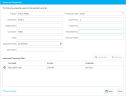|
|
Important: You are reviewing the Ipro for desktop 3.0 Help. To view the latest release of Ipro for desktop Help, click here. |
Edit Transcript Properties
You can change a transcript's properties from the Transcripts Explorer.
To change a transcript's properties, use the following steps:
-
From the dashboard, click the TrialDirector 360 module.
-
Click the EVIDENCE tab in the left navigation panel.
-
Open the needed case by double-clicking the case name in the Cases table. Alternatively, you can select the appropriate case name, then click the Open Case button in the ribbon bar above the table.
-
Open the Transcripts Explorer.
If the Transcripts Explorer is not visible, you can open it using the Explorers dropdown in the TrialDirector 360 EVIDENCE Main Menu.

Click the drop-down arrow and then click Transcripts.
By default, the Transcripts Explorer tab is found on the left of the window.
-
Right-click on a transcript from the list.
-
Click the Properties button.
-
Make any changes to the transcript properties.
-
Click the Save button.
The right-click context menu appears.
The Transcript Properties dialog appears.
The updated transcript properties are saved.
Related Topics
Version: 2019.3.0
Last Modified: December 2, 2019