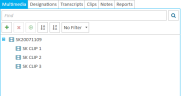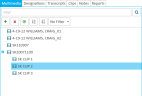|
|
Important: You are reviewing the Ipro for desktop 3.0 Help. To view the latest release of Ipro for desktop Help, click here. |
Play Multimedia from the Multimedia Explorer
You can play multimedia in your case using the Multimedia Explorer.
|
|
Note: To play multimedia synchronized with a transcript, use the Transcripts Explorer. |
To play a multimedia file, follow the steps below:
-
From the dashboard, click the TrialDirector 360 module.
-
Click the EVIDENCE tab in the left navigation panel.
-
Open the needed case by double-clicking the case name in the Cases table. Alternatively, you can select the appropriate case name, then click the Open Case button in the ribbon bar above the table.
-
Open the Multimedia Explorer.
If the Multimedia Explorer is not visible, you can open it using the Explorers drop-down in the TrialDirector 360 EVIDENCE Main Menu.

Click the drop-down arrow and then click Multimedia.
The multimedia added to the case appear in a tree view in the explorer.
-
Select the multimedia file to be played.
-
Click the Play Multimedia button in the Multimedia Explorer.
-
The multimedia file begins playing automatically. If the file does not start on its own, click the Play button within the Multimedia Player.

The multimedia file you selected is loaded into the Multimedia Player. The player appears on the right of the window by default.
|
|
Tip: You can double click the multimedia file you want to play to load it into the Multimedia Player. Alternatively, you can select the file, right click, and click the Play Multimedia button in the right-click context menu. |
Related Topics
Version: 2019.3.0
Last Modified: December 2, 2019