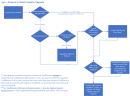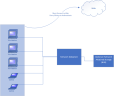|
|
Important: You are reviewing the Ipro for desktop 3.0 Help. To view the latest release of Ipro for desktop Help, click here. |
Overview: Install, Update, or Upgrade TrialDirector 360 or Ipro for desktop
This topic provides an overview of the Installation and Upgrade options for TrialDirector 360 and Ipro for desktop.
Preparation
Before installing/updating/upgrading either application, review the workflow diagram below to ensure your machine is prepared for installation.
|
|
Important: Ipro for desktop and TrialDirector 360 do not support certain 32-bit versions of Office. Review the System Requirements for Ipro for desktop or System Requirements for TrialDirector 360 to determine if your version of office is supported. If it is not, uninstall it and install a 64-bit version instead. |
- If you are installing TrialDirector 360 or Ipro for desktop on a machine that has Eclipse SE installed on it, make sure the Eclipse SE version is 2018.0.0. If you have a previous version of Eclipse SE, upgrade to the latest version before installing. After your installation is complete, see Migrate Cases and Users from Eclipse SE to Ipro for desktop for information on how to migrate user and case data from Eclipse SE to the Ipro for desktop application.
- If you are installing TrialDirector 360 on a machine that has TrialDirector 6.8 (or a previous version), create load files for your cases before installing. You can import these cases into TrialDirector 360 after installation.
Install, Update or Upgrade TrialDirector 360 or Ipro for desktop
The step-by-step instructions you follow for installing, updating, or upgrading the TrialDirector 360 or Ipro for desktop will differ depending whether or not you have a prior version of the application or you are a fresh install. There are four possible starting points.
- New TrialDirector 360 User - You purchased TrialDirector 360 and have never installed it on your machine. If this is the case, see the following topic, Workflow: Install TrialDirector 360 .
- Updating TrialDirector 360 - You purchased and installed TrialDirector 360 previously and are updating to version 2019.3.0. If this is the case, see Workflow: Update TrialDirector 360. After version 2019.3.0, the application will notify you when updates are ready and will auto-update at the interval you define.
- New Ipro for desktop - You purchased Ipro for desktop and have never installed it on your machine. If this is the case, see Workflow: Install Ipro for desktop.
- Upgrading from TrialDirector 360 to Ipro for desktop - You initially purchased TrialDirector 360 and then upgraded your subscription, purchasing the whole Ipro for desktop suite. If this is the case, see Workflow: Upgrade from TrialDirector 360 to Ipro for desktop.
Similar to the list above, the diagram below provides a visual workflow and helps you determine which installation, update, or upgrade instructions you should follow. Click on the box in the diagram to jump to the instructions applicable to you.
Typical Installation Configuration
The following diagram displays the typical installation configuration for Ipro for desktop or TrialDirector 360.
|
|
Important: All users must have read/write access on the machine/network share where the Network Data Store (NDS) is located. |
System Requirements
Review the System Requirements information to make sure your machine meets all requirements for installation. You will not be able to install Ipro for desktop or TrialDirector 360 to your machine if any of the following criteria are not met.
- System Requirements for Ipro for desktop
- System Requirements for TrialDirector 360 - for TrialDirector 360 only users
Related Topics:
Workflow: Install TrialDirector 360
Workflow: Update TrialDirector 360
Workflow: Install Ipro for desktop
Workflow: Upgrade from TrialDirector 360 to Ipro for desktop
Version: 2019.3.0
Last Modified: December 2, 2019