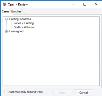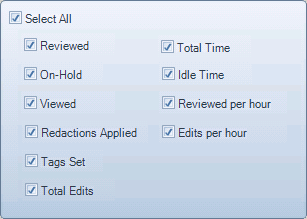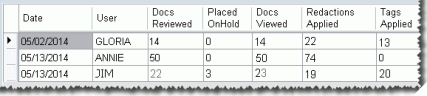|
|
Important: You are reviewing the Ipro for desktop 3.0 Help. To view the latest release of Ipro for desktop Help, click here. |
Generate, View, and Export a Reviewer Detail Report
The Reviewer Detail Report provides day-to-day or summary information on reviewer activities (such as adding redactions or tags) within batches. Several options exist for this report, including the date range it covers, which user (or all users) the report will cover, and which types of information will be included.
Generate a Reviewer Detail Report
-
On the Dashboard, click the Review module.
-
Select a Client and Case and click Open.
-
Click the Review button in the top-left corner of the Review work area. On the Review menu, click Reports. On the sub-menu, click the Reviewer Detail Report option.
The Reports dialog box displays.
-
Complete the Reviewer Detail Report dialog box, selecting
 options as necessary.
options as necessary. -
When all selections are completed, click Start and wait as the report is generated.
The following image displays an excerpt of a Reviewer Detail Report in which the Detail by Date option has been selected.
View the Reviewer Detail Report
Once a Reviewer Detail Report has been generated, evaluate it as explained in the following steps:
-
View and navigate through the report. Tips:
-
Use scroll bars to view all report details.
-
Sort a column by clicking the column heading.
-
Change column width by dragging the column heading separators.
-
If a cell’s content is truncated, rest the pointer on the cell to view a tooltip containing the complete content.
-
-
Evaluate the report data. See the
 table for details.
table for details. -
Optional: copy some or all rows on a page and paste them into a spreadsheet, word processing, or other appropriate file. To do so, use common mouse and keyboard commands to select, copy, and paste report content:
To...
Do This...
Select content
-
Individual row: Click the row.
-
Set of rows: Click one row, then Shift+click or CTRL+click additional rows for a contiguous or non-contiguous set.
-
All rows (per page): Press CTRL+A.
Copy/paste
After content is selected, press CTRL+C, then CTRL+V in an appropriate file.
-
NOTE: Data presented reflect users’ work in batches during one or more user sessions per day (for Detail by Date report) or for the date range specified (for Summarize by User report).
A “user session” is a time period during which the user is logged into one or more batches without logging out of Review.
-
When finished, click Close in the report, then click Cancel in the report configuration dialog box.
Export a Reviewer Detail Report
To export a Reviewer Detail Report to a .CSV file:
-
Complete Generate a Reviewer Detail Report.
-
Click Export to CSV.
-
Complete the Save As dialog box and click Save.
-
Close the report.
-
Open or import the file into an appropriate spreadsheet program.
Related Topics
Version: 2019.3.0
Last Modified: December 2, 2019