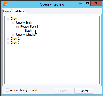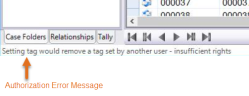|
|
Important: You are reviewing the Ipro for desktop 3.0 Help. To view the latest release of Ipro for desktop Help, click here. |
Resolve Tag Conflicts
In Review, you may intentionally or unintentionally set a tag that conflicts with a rule applied to the tag’s group. For example, you may try to apply more than one exclusive tag.
Another type of tag conflict is an authorization error. This error occurs if you try to perform a tagging action that conflicts with your tagging privileges. The sections below describe potential tag conflicts and error messages you may receive.
Tag Rule Conflicts
To evaluate and resolve a conflict regarding tag rules:
-
On the Dashboard, click the Review module.
-
Select a Client and Batch and click Open.
-
If, after tagging a document, you receive a tag-conflict warning, complete one of the following steps as needed.
-
To leave tagging unchanged (the way it was before the conflict occurred), click Cancel.
-
If you have the privilege to do so, do not want to view the document(s), and want to continue with the tagging action, click Proceed.
-
To view the affected document(s) before you take action:
-
Click No, Display in Search Result. Affected documents are listed in a new Search Results tab; documents with a conflict are indicated by a yellow highlight on the document’s native file icon, such as
 .
. -
Evaluate the search results and continue or discontinue tagging actions based on your evaluation.
-
-
If you do not want to see the warning in the future (and want to always apply or remove a tag to selected documents), select the Don’t Ask Again (always Proceed) option.
Authorization Errors
If you do not have the privilege required to perform an action, a message will display in the Review status bar. For example, if you do not have the “Remove Other Users' Tags” privilege and you try to remove a tag that has been applied by someone else, the following message will display:
Related Topic
Version: 2019.3.0
Last Modified: December 2, 2019