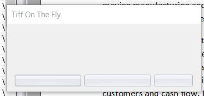FAQs: Ipro for desktop
Expand the options below to find the answers to our most common questions about the Case Management, Administration, Processing, and Review modules.
General
 What are the recommended screen settings for Ipro for desktop?
What are the recommended screen settings for Ipro for desktop?
Recommended resolution is 1920x1080 with 100% scaling.
 When I installed Ipro for desktop I set the Network Datastore path to a directory that is not accessible to other users. Can I change the Network Datastore path after installation?
When I installed Ipro for desktop I set the Network Datastore path to a directory that is not accessible to other users. Can I change the Network Datastore path after installation?
No, you cannot change the Network Datastore path after installation. To correct the path, you will need to re-install Ipro for desktop using a UNC path that is accessible by all case users. If you use a mapped drive, instead of a UNC path, the installation will fail.
 My installation failed, and the install log file mentions that it "could not find part of the path." What happened?
My installation failed, and the install log file mentions that it "could not find part of the path." What happened?
During the installation process, a step may appear in the wizard prompting you to input a Network Datastore path. The Network Datastore synchronizes changes in a multi-user environment. If you already have Eclipse SE installed on your machine, the sysdir.txt file associated with Eclipse SE will automatically be used for the Network Datastore, and you will not be prompted to input a Network UNC path. However, if Eclipse SE was originally configured using a mapped drive, you must first re-configure it before installing Ipro for desktop. If you do not re-configure SE with a network UNC before installing Ipro for desktop, the installation will fail.
To check to see if your Eclipse SE System Directory was configured using a mapped drive, open the Eclipse SE Administration application, click the System Management tab, then select System Authorization.
The System Directory field displays the path where the System Directory is located. If the path shows a mapped drive, you will need to change it before installing Ipro for desktop. For help on how to do this, contact Ipro support.
 I made changes to users/groups/permissions and, sometimes it seems that though the changes have not taken place. What is happening?
I made changes to users/groups/permissions and, sometimes it seems that though the changes have not taken place. What is happening?
- If you make changes to users, groups, or permissions in Administration, in relation to a specific case , users will have to re-login to Dashboard to get their elevated/lowered permissions.
- If you make changes to a user or group in the Case Management module or in the Web Portal, the users have to log in to the Dashboard to get their elevated/lowered permissions.
 Are open ports required when working in Ipro for desktop?
Are open ports required when working in Ipro for desktop?
No. Open ports are not required while using the application.
 I'd like to install antivirus software on my machine. Will this impact the speed or performance of the Desktop application?
I'd like to install antivirus software on my machine. Will this impact the speed or performance of the Desktop application?
As with virtually all desktop software applications, the performance of your Ipro for desktop application can be affected by the most restrictive antivirus program configuration settings (specifically “scan all files” operations). Antivirus products running on the desktop, if set to the most restrictive configuration, will cause the most noticeable effect on system performance for the end-user. Antivirus products are aware that their products can cause undesirable performance under some conditions, so please be sure to visit their support sites for the most up-to-date information.
 I am upgrading from TrialDirector 360 to the full Ipro for desktop. What happens to cases that I created in TrialDirector 360 before the upgrade?
I am upgrading from TrialDirector 360 to the full Ipro for desktop. What happens to cases that I created in TrialDirector 360 before the upgrade?
When you upgrade to the full Ipro for desktop suite, cases created in TrialDirector 360 before the upgrade will continue to be viewable in both Case Story and TrialDirector 360. However, these cases will not show up in the Case Management, Administration, Processing, or Review modules. This applies to both locally-created cases and data sync cases.
After upgrading to the full Ipro for desktop suite, you should create all cases in the Case Management module. For more information, see Create a Case.
Migrate from SE
 I migrated users that, in Eclipse SE, were Super Administrators. It seems that they do not have the same level of permissions in Ipro for desktop. How do I fix this?
I migrated users that, in Eclipse SE, were Super Administrators. It seems that they do not have the same level of permissions in Ipro for desktop. How do I fix this?
Individuals who were previously assigned Super Administrator privileges will need to be set as administrators in the Web Portal to have equivalent privileges in the Ipro for desktop application. There is no limit to the number of users that can be set as administrators in the Web Portal. For more information, see Set Administrators.
 I am trying to migrate a case but the case does not show up in the window that lists the cases available for migration?
I am trying to migrate a case but the case does not show up in the window that lists the cases available for migration?
Either you already migrated the case, or you already have a case with the same name in Case Management or in TrialDirector. You cannot migrate a case if a case of the same name already exists in the database.
 I migrated Eclipse SE users but my users cannot log in to the Ipro for desktop application that I installed for them. How do they get access?
I migrated Eclipse SE users but my users cannot log in to the Ipro for desktop application that I installed for them. How do they get access?
 I migrated from Eclipse SE to Desktop. My users can see the cases that they are assigned to in Review. But, I just made additional changes to the case that they do not see when they click the Refresh icon in Review?
I migrated from Eclipse SE to Desktop. My users can see the cases that they are assigned to in Review. But, I just made additional changes to the case that they do not see when they click the Refresh icon in Review?
If you've migrated users from SE, these users will be reflected in the Case Management module. They will be able to access the case in Review only after they have logged in online and accepted the EULA, after which they will be able to access assigned new or migrated cases in Review. However, if you subsequently change users/groups/case information, any user that has the Review module open will have to exit and re-enter the module in order to see the changes.
Case Management
 I want to edit a case. Which module do I do this in?
I want to edit a case. Which module do I do this in?
You can edit a case in the Case Management module or the Administration module. For more information, see Overview: Edit Cases.
 When I edit a case, do I need to re-index it afterwards?
When I edit a case, do I need to re-index it afterwards?
When you edit certain aspects of a case you will need to re-index the case. Certain case changes require that the indexes used for searching be rebuilt, such as:
-
Changing some aspects of the case definition
-
Changing database field definitions (field type, flags)
Depending on the size of the database, system capabilities, and other factors, indexing may consume significant system resources and time.
For the Ipro database, in most cases you will be given the opportunity to re-index when changes are made. If you do not re-index at that time, you will need to rebuild indexes manually to ensure that search indexes are aligned with your case definition. If you are working with a SQL database, you will need to re-index using standard SQL procedures.
See Index Maintenance for more details on manually rebuilding indexes.
|

|
IMPORTANT! To minimize the impact to the system and interruptions in case activities, it is recommended that you re-index cases during “off hours,” for example, at the end of the work day or on the weekend. Notify users who may work at these times of possible interruptions.
|
 I want to make broad changes to user and group privileges (not just case-specific changes). Where do I go to perform these tasks?
I want to make broad changes to user and group privileges (not just case-specific changes). Where do I go to perform these tasks?
 If I delete a case in the Case Management module, will that case be removed from every module in Ipro for desktop?
If I delete a case in the Case Management module, will that case be removed from every module in Ipro for desktop?
If only one user is assigned to the case, then deleting it from Case Management will remove it from the entire Desktop suite. However, if more than one user is assigned to the case, then deleting it in the Case Management module will remove it from every module except Case Story and TrialDirector 360. For those modules, every user associated with the case must delete it before it's completely removed from the database.
Administration
 In Administration, I updated a case. Users who are currently in Review, and reviewing the case in question, do not see my changes when they click the Refresh icon?
In Administration, I updated a case. Users who are currently in Review, and reviewing the case in question, do not see my changes when they click the Refresh icon?
When a case is modified in Administration, any user who has the Review module open must exit the module and relaunch it from the Dashboard in order to view the changes. This includes the administrator who makes the change in Administration. For example, if you update a case (keywords, case alerts, non-discovery documents, database fields, etc.) any user that has Review open will not see the changes until they restart the Review module. Some changes, such as changes to users/groups/permissions, may require users to log out of the Dashboard and re-login to the Dashboard to see the changes you made in Administration.
 I want to be able to use an existing case definition file as the baseline when I create my case. How do I do this?
I want to be able to use an existing case definition file as the baseline when I create my case. How do I do this?
Processing
 I want to be able to scan documents and add them to my case. Do I need special permissions to do this?
I want to be able to scan documents and add them to my case. Do I need special permissions to do this?
To use the scanning functionality, your site must use remote authorization and the Scanning module must be authorized.
In addition, specific privileges govern a user’s ability to perform scanning functions. By default, Ipro for desktop administrative roles include these privileges. Check with your administrator if you have any questions about scanning.
 I'm trying to ingest images in the Processing module, but the drive I'm looking for does not appear in the list of available drives. What do I do?
I'm trying to ingest images in the Processing module, but the drive I'm looking for does not appear in the list of available drives. What do I do?
If all drives do not appear, check drive status in Windows Explorer. Windows Explorer may incorrectly show drives as disconnected, even though they are connected and available. Once those drives are opened in Windows Explorer, they will be displayed correctly in the Search Locations list.
 I tried to use the Bulk TIFF option but some files were ignored during the TIFF'ing process. What happened?
I tried to use the Bulk TIFF option but some files were ignored during the TIFF'ing process. What happened?
Documents lacking native files are skipped during the Bulk TIFF process. If an image file already exists for a document, it will not be overwritten. However, if an image needs to be corrected, TIFF-on-the-Fly function in the Review Image tab may be available.
 I migrated a case from Eclipse SE that used standard ingestion (rather than streaming ingestion) to process data. Now in the Desktop application, I want to use streaming ingestion on that same case. Is that possible?
I migrated a case from Eclipse SE that used standard ingestion (rather than streaming ingestion) to process data. Now in the Desktop application, I want to use streaming ingestion on that same case. Is that possible?
Cases migrated from Eclipse SE that used standard ingestion to process data will not be available for streaming ingestion in Desktop. Hash values are different between standard and streaming ingestion, which would prevent one set of data from deduplicating against the other. A migrated case that uses standard ingestion in SE will continue to use standard ingestion in Desktop.
Review
 Another user is working on a case at the same time that I am in the Review module? She made changes to a transcript but I do not see them. How do I view her changes?
Another user is working on a case at the same time that I am in the Review module? She made changes to a transcript but I do not see them. How do I view her changes?
In the far, right corner of the Transcript Work Area menu bar there is a bell icon. When the bell icon is white,  , this is an indication that other users have made changes to the case that are not visible to you.
, this is an indication that other users have made changes to the case that are not visible to you.
You must click the bell icon to refresh your view of the case to see the changes that other users have made. When the bell icon is blue,  , your view of the case is up to date.
, your view of the case is up to date.
 My Administrator told me that she made changes to my case in the Administration module. When I click the Refresh icon I don't see the changes that she made?
My Administrator told me that she made changes to my case in the Administration module. When I click the Refresh icon I don't see the changes that she made?
When a case is modified in Administration, any user who has the Review module open must exit the module and relaunch it from the Dashboard in order to view the changes. For example, if your Administrator updates a case (keywords, case alerts, non-discovery documents, database fields, etc.) and you have the Review module open at the time the change was made, you will not see the changes until you exit the Review module and re-open it from the Dashboard.
 I want to be able to customize my workspace in Review, as shown in some of the Help topics. I only have a limited list of workspaces to choose from and cannot save my own. How do I change this?
I want to be able to customize my workspace in Review, as shown in some of the Help topics. I only have a limited list of workspaces to choose from and cannot save my own. How do I change this?
The ability to customize the workspace is a privilege that can be allowed or restricted by an administrator.
If you are not able to perform the custom activities explained in this online Help, such as moving components or creating a custom workspace, you may want to discuss the privilege with your administrator.
 I'm trying to review non-discovery documents and case alerts but they won't open. What do I do?
I'm trying to review non-discovery documents and case alerts but they won't open. What do I do?
Case alerts, instructions, or non-discovery documents may be any type of file. To view a file, the corresponding program must reside on your computer. If you cannot open a particular file, contact your administrator.
 I'm reviewing cases that involve CJK (Chinese, Japanese, and Korean) documents. Are there any additional requirements for working with these documents?
I'm reviewing cases that involve CJK (Chinese, Japanese, and Korean) documents. Are there any additional requirements for working with these documents?
Yes. For proper display and searching of CJK (Chinese, Japanese, and Korean) documents, the Arial Unicode MS font must be installed. By default, this font is installed with Microsoft Office and other Microsoft products. If you need (but do not have) the Arial Unicode MS font, obtain it from the Typography section of https://www.microsoft.com.
 Another user has added transcripts to a case I've been invited to work on. However, when I open the Transcript Work Area, I don't see the transcripts that they've added. Why not?
Another user has added transcripts to a case I've been invited to work on. However, when I open the Transcript Work Area, I don't see the transcripts that they've added. Why not?
The first time you open the Transcript Work Area in the Review module, it may take a few minutes for transcripts another user has added to become available for you to review. Certain transcripts take longer to process than others. Wait for the data sync bell in the top-right corner of the screen to turn white,  , indicating that changes are available. When you click the bell icon, the page refreshes to show the transcripts that have been previously added.
, indicating that changes are available. When you click the bell icon, the page refreshes to show the transcripts that have been previously added.
 I want to create a Smart Folder of my private tags, but this does not seem possible. How do I do this?
I want to create a Smart Folder of my private tags, but this does not seem possible. How do I do this?
Smart Folders are folders in which you find and store records based on document tags or categories defined for the case. Smart Folders are public (viewable by anyone who has the privilege to do so). You cannot create a Smart Folder of private tags.
 In Review, I sent a document to TrialDirector/CaseStory using the right-click menu option Send to TrialDirector/Case Story. I've since made additional redactions to the document, will those redactions show in TrialDirector/Case Story or, if not, can I send the document again so that the changes will show?
In Review, I sent a document to TrialDirector/CaseStory using the right-click menu option Send to TrialDirector/Case Story. I've since made additional redactions to the document, will those redactions show in TrialDirector/Case Story or, if not, can I send the document again so that the changes will show?
If you send a document from Review to TrialDirector/Case Story, the image key information is stored in the TrialDirector folder in Review. If you try to send that document/page again, you will be notified that it was already sent and asked if you want to send it again. If you select Yes, the document will then appear as a duplicate in TrialDirector/Case Story.
 I ran a search on page level tags. When viewing images in the Image tab, the tag shows as checked on the appropriate pages. However, when I view the pages on the Production History tab, page tags are not displayed on the appropriate pages. Why is that?
I ran a search on page level tags. When viewing images in the Image tab, the tag shows as checked on the appropriate pages. However, when I view the pages on the Production History tab, page tags are not displayed on the appropriate pages. Why is that?
The Tag Palette is only linked to the Image Tab and not the Production History Tab. Any page tags that are displayed are not actually present on the production images. Instead, they are the page tags that were present the last time the page you are looking at was loaded into the Image Tab prior to clicking on the Production History Tab.
 In the Review module, the buttons in the UI do not have any text in them. What is wrong?
In the Review module, the buttons in the UI do not have any text in them. What is wrong?
If the symptom you are seeing looks like this:
It is likely that you have your Windows display settings set to a scale other than 100%. Change the Scale and Layout setting to 100%.
 I am replicating a case locally so that I can review the case offline. In Eclipse SE, if I wanted the replicated case to include transcripts I had to check a special check box. I don't see that check box in .
I am replicating a case locally so that I can review the case offline. In Eclipse SE, if I wanted the replicated case to include transcripts I had to check a special check box. I don't see that check box in .
In Eclipse SE, in order to have transcripts included in the replicated case, you had to check a box labeled Transcripts. In Review, when you select documents, transcripts are included by default you do not need to select them to be included.
Related Topics
FAQs: Install, Update, Upgrade, and Migration
FAQs: TrialDirector 360

![]() What are the recommended screen settings for Ipro for desktop?
What are the recommended screen settings for Ipro for desktop?
![]() Are open ports required when working in Ipro for desktop?
Are open ports required when working in Ipro for desktop?
![]() I want to edit a case. Which module do I do this in?
I want to edit a case. Which module do I do this in?
![]() When I edit a case, do I need to re-index it afterwards?
When I edit a case, do I need to re-index it afterwards?
![]() I'm trying to review non-discovery documents and case alerts but they won't open. What do I do?
I'm trying to review non-discovery documents and case alerts but they won't open. What do I do?
![]() In the Review module, the buttons in the UI do not have any text in them. What is wrong?
In the Review module, the buttons in the UI do not have any text in them. What is wrong?

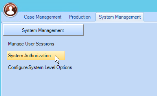
 , this is an indication that other users have made changes to the case that are not visible to you.
, this is an indication that other users have made changes to the case that are not visible to you.  , your view of the case is up to date.
, your view of the case is up to date.