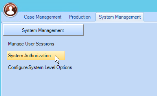FAQs: Install, Update, Upgrade, and Migration
Expand the options below to find the answers to our most common questions related to installing, updating, or upgrading Ipro for desktop.
General
Installer Questions
 Do I have to be online in order to install or .TrialDirector 360 or Ipro for desktop
Do I have to be online in order to install or .TrialDirector 360 or Ipro for desktop
No. Starting with version 2019.3.0, the installer no longer requires an Internet connection to function. Since the installer does not require a user login, it can be deployed completely offline. All application resources are included within the installation package – no additional files to download!
 How do I activate the application?
How do I activate the application?
Starting with version 2019.3.0, you are no longer required to license the application at time of install. The first time the user launches TrialDirector 360 or the Ipro for desktop Dashboard, they are then prompted to activate the application on that particular PC.
 Can I deploy the installer silently?
Can I deploy the installer silently?
Yes. The Ipro for desktop and TrialDirector 360 installer can be deployed silently from an administrator command prompt or with other software management tools, such as SCCM.
 On a given machine, is the application available only to the specific user or by machine?
On a given machine, is the application available only to the specific user or by machine?
The installer deploys the application at a machine level – not user level. This means that any user who has access to the workstation will have access to the application.
 Does the installer save system restore points before a user installs and/or uninstalls the application?
Does the installer save system restore points before a user installs and/or uninstalls the application?
When System Protection is enabled within Windows, this new installer is designed to automatically create System Restore Points for both install and un-install activities. The automatic Restore Points are governed by Windows – but user created Restore Points can be used, as well.
 Are native images created for all assemblies deployed with the application?
Are native images created for all assemblies deployed with the application?
To ensure the fastest and most reliable application launch experience, the new installer will automatically create Native Images for all applicable assemblies (EXE/DLL) deployed with the application.
 Is there a standard deployment path for TrialDirector 360 and Ipro for desktop?
Is there a standard deployment path for TrialDirector 360 and Ipro for desktop?
Both TrialDirector 360 and Ipro for Desktop applications are now deployed to a common default application and program data paths. This change will ensure that application files and program data can be easily located in standard deployment scenarios.
 How will future updates be managed for TrialDirector 360 and Ipro for desktop?
How will future updates be managed for TrialDirector 360 and Ipro for desktop?
Future updates will now all be initiated by the user and not automatically downloaded or deployed by the application. This change will ensure that users control when they update the application in the future.
 Do TrialDirector 360 and Ipro for desktop support mass deployment?
Do TrialDirector 360 and Ipro for desktop support mass deployment?
Yes. IT Professionals can deploy TrialDirector 360 or Ipro for Desktop to multiple desktops within their organization at once. Using mass deployment tools, such as SCCM or Group Policy – this is an effective way to ensure that the application is reliably and consistently deployed to users within their organization.
Installation Troubleshooting
 When I installed Ipro for desktop I set the Network Datastore path to a directory that is not accessible to other users. Can I change the Network Datastore path after installation?
When I installed Ipro for desktop I set the Network Datastore path to a directory that is not accessible to other users. Can I change the Network Datastore path after installation?
No, you cannot change the Network Datastore path after installation. To correct the path, you will need to re-install Ipro for desktop using a UNC path that is accessible by all case users. If you use a mapped drive, instead of a UNC path, the installation will fail.
 My installation failed, and the install log file mentions that it "could not find part of the path." What happened?
My installation failed, and the install log file mentions that it "could not find part of the path." What happened?
During the installation process, a step may appear in the wizard prompting you to input a Network Datastore path. The Network Datastore synchronizes changes in a multi-user environment. If you already have Eclipse SE installed on your machine, the sysdir.txt file associated with Eclipse SE will automatically be used for the Network Datastore, and you will not be prompted to input a Network UNC path. However, if Eclipse SE was originally configured using a mapped drive, you must first re-configure it before installing Ipro for desktop. If you do not re-configure SE with a network UNC before installing Ipro for desktop, the installation will fail.
To check to see if your Eclipse SE System Directory was configured using a mapped drive, open the Eclipse SE Administration application, click the System Management tab, then select System Authorization.
The System Directory field displays the path where the System Directory is located. If the path shows a mapped drive, you will need to change it before installing Ipro for desktop. For help on how to do this, contact Ipro support.
Upgrading from TrialDirector 360 to Ipro for desktop
 I am upgrading from TrialDirector 360 to the full Ipro for desktop. What happens to cases that I created in TrialDirector 360 before the upgrade?
I am upgrading from TrialDirector 360 to the full Ipro for desktop. What happens to cases that I created in TrialDirector 360 before the upgrade?
When you upgrade to the full Ipro for desktop suite, cases created in TrialDirector 360 before the upgrade will continue to be viewable in both Case Story and TrialDirector 360. However, these cases will not show up in the Case Management, Administration, Processing, or Review modules. This applies to both locally-created cases and data sync cases.
After upgrading to the full Ipro for desktop suite, you should create all cases in the Case Management module.
Migrate from SE
 I migrated users that, in Eclipse SE, were Super Administrators. It seems that they do not have the same level of permissions in Ipro for desktop. How do I fix this?
I migrated users that, in Eclipse SE, were Super Administrators. It seems that they do not have the same level of permissions in Ipro for desktop. How do I fix this?
Individuals who were previously assigned Super Administrator privileges will need to be set as administrators in the Web Portal to have equivalent privileges in the Ipro for desktop application. There is no limit to the number of users that can be set as administrators in the Web Portal. For more information, see Set Administrators.
 I am trying to migrate a case but the case does not show up in the window that lists the cases available for migration?
I am trying to migrate a case but the case does not show up in the window that lists the cases available for migration?
Either you already migrated the case, or you already have a case with the same name in Case Management or in TrialDirector. You cannot migrate a case if a case of the same name already exists in the database.
 I migrated Eclipse SE users but my users cannot log in to the Ipro for desktop application that I installed for them. How do they get access?
I migrated Eclipse SE users but my users cannot log in to the Ipro for desktop application that I installed for them. How do they get access?
 I migrated from Eclipse SE to Desktop. My users can see the cases that they are assigned to in Review. But, I just made additional changes to the case that they do not see when they click the Refresh icon in Review?
I migrated from Eclipse SE to Desktop. My users can see the cases that they are assigned to in Review. But, I just made additional changes to the case that they do not see when they click the Refresh icon in Review?
If you've migrated users from SE, these users will be reflected in the Case Management module. They will be able to access the case in Review only after they have logged in online and accepted the EULA, after which they will be able to access assigned new or migrated cases in Review. However, if you subsequently change users/groups/case information, any user that has the Review module open will have to exit and re-enter the module in order to see the changes.
![]() Do I have to be online in order to install or .TrialDirector 360 or Ipro for desktop
Do I have to be online in order to install or .TrialDirector 360 or Ipro for desktop
![]() How do I activate the application?
How do I activate the application?
![]() Can I deploy the installer silently?
Can I deploy the installer silently?
![]() On a given machine, is the application available only to the specific user or by machine?
On a given machine, is the application available only to the specific user or by machine?
![]() Are native images created for all assemblies deployed with the application?
Are native images created for all assemblies deployed with the application?
![]() Is there a standard deployment path for TrialDirector 360 and Ipro for desktop?
Is there a standard deployment path for TrialDirector 360 and Ipro for desktop?
![]() How will future updates be managed for TrialDirector 360 and Ipro for desktop?
How will future updates be managed for TrialDirector 360 and Ipro for desktop?
![]() Do TrialDirector 360 and Ipro for desktop support mass deployment?
Do TrialDirector 360 and Ipro for desktop support mass deployment?