|
|
Important: You are reviewing the Ipro for desktop 3.0 Help. To view the latest release of Ipro for desktop Help, click here. |
Repair Case Databases
When unexpected errors occur in cases during normal operation (for example, you receive messages such as “Unable to get/save record”), run the repair operation on the affected database. These include:
-
Administrative databases
-
Case databases
-
Case review databases
To repair a database(s):
-
Getting started:
-
Select an appropriate time for repair activities.

Depending on the size of the database, system capabilities, and other factors, global functions may consume significant system resources and time. It is recommended that you carry out major global functions during “off hours” to minimize the impact to the system and your users. All users should be logged out of affected cases (in all components) when you repair the database.
-
Identify the types of repairs required. The figure below displays the types of repairs allowed.
-
Ensure that all users are logged out of the case(s) to be repaired for all Ipro for desktop components (Review, Administration and any other instances of the Database Utility.)
-
-
On the Ipro for desktop Dashboard, expand the Utilities menu in the top, far-left corner of the screen. Select the Case Utilities button from that menu to open the application in a new window.
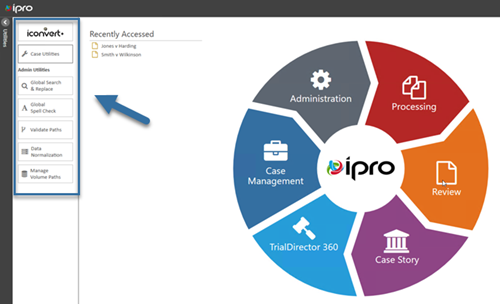
-
In the Case Utilities workspace, select the case(s) for which repair is needed.
-
Click the Repair tab and select needed options.
-
Click Repair and observe status on the bottom of the workspace.
-
When finished, alert users that they may resume work.

Related Topics
Version: 2019.3.0
Last Modified: December 2, 2019