Load Items in Presentation By Using the Toolbar
The Navigation Tools on the left side of the Presentation Toolbar enable you to navigate through the items in your case in several ways. To learn more about the Presentation Toolbar, see Use the Presentation Toolbar.
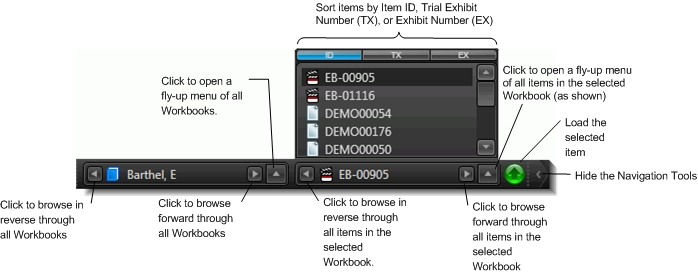
Using Tree View
You can also set options in Presentation Preferences > Stage > Toolbar Preferences to view items in a Tree View, similar to Case Explorer, and to set the height of the navigation menus.
An example of Tree View appears below:
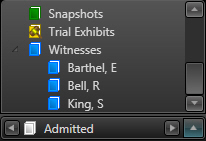
To load an item using the toolbar:
- Use the Select Zone/Zone Indicator to select the zone where you want to display the item.
- Use any of the Navigation Tools to locate and select the item.
- Click the green button to the load the item.
Related Topics
Version: 2023.8.12
Last Revision: 11/8/2023