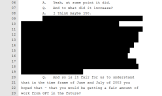Add a Redaction to a Transcript
In the Transcript Work Area, you can redact a section of testimony in an open transcript.
To redact testimony, use the following steps:
-
Click the EVIDENCE tab in the left navigation panel.
-
Open the needed case by double-clicking the case name in the Cases table. Alternatively, you can select the appropriate case name, then click the Open Case button in the ribbon bar above the table.
-
Open the Transcripts Explorer.
If the Transcripts Explorer is not visible, you can open it using the Explorers dropdown in the TRIAL DIRECTOR EVIDENCE Main Menu.

Click the drop-down arrow and then click Transcripts.
By default, the Transcripts Explorer tab is found on the left of the window.
-
Select a transcript from the list.
-
Click the Open button in the ribbon bar in the Transcripts Explorer.

The transcript opens in the Transcript Work Area.
-
Select text within the transcript.
-
Right-click on the selected text.
-
Click the Redact button.
The right-click context menu appears.
The text is replaced with black and the Page:Line reference for the redaction appears in the Transcripts Explorer.
Related Topics
Version: 2023.8.12
Last Revision: 11/8/2023