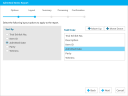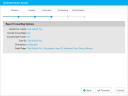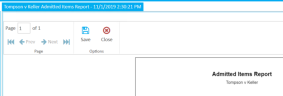Create an Admitted Items Report
You can create a report of the items admitted by the court using the Reports Explorer.
To create an Admitted Items Report, follow the steps below:
-
Click the EVIDENCE tab in the left navigation panel.
-
Open the needed case by double-clicking the case name in the Cases table. Alternatively, you can select the appropriate case name, then click the Open Case button in the ribbon bar above the table.
-
Open the Reports Explorer.
If the Reports Explorer is not visible, you can open it using the Explorers dropdown in the TRIAL DIRECTOR EVIDENCE Main Menu.

Click the drop-down arrow and then click Reports.
-
Select the Admitted Items report in the explorer.
-
Click the Run Selected Report button in the explorer ribbon bar.
-
Select the appropriate options for the report. Click Next.
-
Select the layout options for the report.
Continue to select options and click the Next button in the wizard until you arrive at the Summary page.
On the Summary page, you can review the options you selected for the report and click the Back button if you need to make any changes.
-
Click the Preview button.
-
Navigate between pages in the report
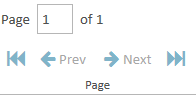
-
Save the report.

-
Close the report

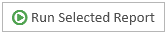
The Admitted Items Report wizard appears.

|
Note: See the table below for information on all of the report options. |
The report is generated and appears in the Report Work Area.
You can use the options in the Report Work Area ribbon bar to perform any of the following actions:
Report Options
The Admitted Items Report contains the following customization options:
|
Option |
Definition |
|
Exhibit No. Field(s) to Include |
You can choose two options:
|
|
Orientation |
You can choose between two options:
|
|
Include |
You can choose to include the following options in the report:
|
Layout Options
The Admitted Items Report contains the following layout customization options:
|
Option |
Definition |
|
Sort by |
Determine what option you would like the report sorted by. The report is sorted in alphanumerical order based on the option chosen. Choose between the following:
|
|
Field Order |
Use the Move Up and Move Down buttons to change the order of the fields in the report. |
Related Topics
Version: 2023.8.12
Last Revision: 11/8/2023