Filter Multimedia
You can filter the multimedia in your case using the Multimedia Explorer.
To filter the multimedia in your case, follow the steps below:
-
Click the EVIDENCE tab in the left navigation panel.
-
Open the needed case by double-clicking the case name in the Cases table. Alternatively, you can select the appropriate case name, then click the Open Case button in the ribbon bar above the table.
-
Open the Multimedia Explorer.
If the Multimedia Explorer is not visible, you can open it using the Explorers drop-down in the TRIAL DIRECTOR EVIDENCE Main Menu.

Click the drop-down arrow and then click Multimedia.
The multimedia added to the case appear in a tree view in the explorer.
-
Click the Filter drop-down button in the explorer ribbon bar.
-
Select a filter option.

The filter options appear.
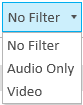
The Multimedia Explorer filters the multimedia to show only the clips that correspond to the type selected. The example below shows the explorer filtered to display only audio files.
Related Topics
Version: 2023.8.12
Last Revision: 11/8/2023



