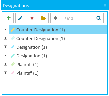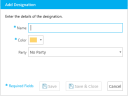Add a Designation to a Case
You add designations to cases so that you can apply the designation to a page and line reference in a transcript. You can add a designation to a case by using any of the following methods:
-
Designations Explorer
-
Designation Work Area
Designations Explorer
To add a designation by using the Designations Explorer, open a case and perform the following steps:
-
Open the Designations Explorer.
If the explorer is hidden, you can use the Explorer drop-down menu in the main menu to view it.
-
Click the Add button in the explorer.
-
Fill in the information for the designation type.
-
Name - The name to identify the designation type
-
Color - The color assigned to help identify the designation type when it displays in a list or a transcript
-
Party - The assigned individual or entity responsible for applying the designation type
-
Click the Save button.
-
Save - Saves the designation type, does not close the dialog box, and clears the fields so you can create another designation type immediately.
-
Save & Close - Saves the designation type and closes the Add Designation dialog box.

The Add Designation dialog box appears.
You can enter the following information in the Add Designation dialog box:
|
|
Note: You can create multiple designation types with the same name, but with a different party assigned. |
With the information filled in, you can move on to the next step.
There are two save options for your convenience:
When a designation type is added to a case, it displays as an option in the Designation Work Area.
Designation Work Area
To open the Designation Work Area, click the Launch Work Area button in the Designations Explorer.

To add a designation by using the Designation Work Area, you can use the Add Designation Type button in the Work Area ribbon bar.

|
Note: This is different than the Add Designation button on the far left side of the ribbon bar, which is used to add a designation reference to a transcript. |
The Add Designation dialog box appears. Follow steps 2 through 4 described in Designations Explorer.
Click here for more information.
Related Topics
Version: 2023.8.12
Last Revision: 11/8/2023