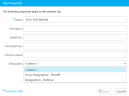Edit Clip Properties
Once clips have been added to a case, you can view and/or edit clip properties. Details such as the name, description, exhibit and trial exhibit numbers, the common name, and designations can be defined in the clip properties area. To edit clip properties from the Clips Explorer, complete the following steps.
To open the Clips Work Area:
-
Click the EVIDENCE tab in the left navigation panel.
-
Open the needed case by double-clicking the case name in the Cases table. Alternatively, you can select the appropriate case name, then click the Open Case button in the ribbon bar above the table.
-
Open the Clips Explorer.
If the Clips Explorer is not visible, you can open it using the Explorers dropdown in the top-right corner of the screen.

Click the drop-down arrow and then click Clips.
- From the Clips Explorer, right-click the clip you would like to modify.
-
The right-click context menu appears. Select Properties.
The Clip Properties dialog box appears.
-
Make any necessary changes to the clip properties.
-
Click the Save button.
The updated clip properties are saved.
Related Topics
Version: 2023.8.12
Last Revision: 11/8/2023