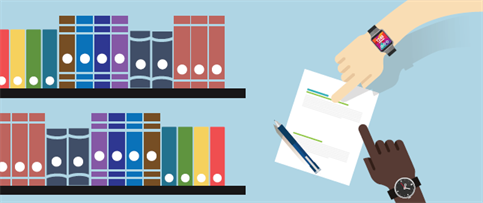About Identification and Case Management
In the Identification phase of eDiscovery, the legal team develops and executes a plan to identify and validate potentially relevant ESI sources, including key players, data custodians, and data relevant to a matter. Once this is completed, IT supplies your team with access to data locations through IPRO Search.
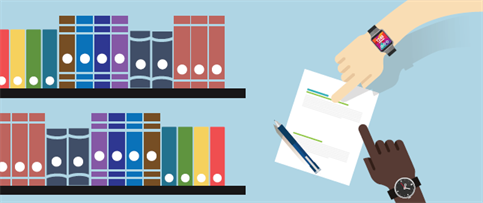
About Cases
Then it is time to start working with cases. The first thing to do in IPRO Search is for the case manager to create a case, which is defined as a container that holds all the information needed for a legal matter. For each suit you handle, you must create one case in IPRO Search, on which you can then perform multiple searches. For example, you can conduct separate searches by date, time, and location. Each case you create can be assigned to a case memberor reviewer.

Within a case, you must also define the scope, data locations, custodians, reviewers, and tags. Once this is completed, you will have performed an initial high-level search at this early stage of eDiscovery.
Once you have created a new case or opened an existing one, you can edit it at any time. This is useful for editing the case information or applying the Closed status to cases. You are never locked in with the original categorizations. You can edit the locations and custodians included in the case, grant and revoke reviewer access, and add/remove tags.
About Locations
A location is defined as the archive store(s) in which the data you want to search resides. IPRO Search can access data in these locations:
- Windows File Sharing (WFS)
- Email archives
- Egnyte
- Box
- Microsoft SharePoint (online and on-premise)
- Microsoft OneDrive
- Citrix FileShare
Once you have determined the data locations relevant for your case and organization, IPRO Search connects to them and maintains an up-to-date index of the information contained in them.
About Custodians and Documents
Typically, you will search for custodians and documents in data locations. The case manager selects the custodians to investigate in each location using IPRO Search.
About Case Members and Reviewers
Members and reviewers are the individuals in your team assigned to handle a case. The case member's task is to perform an initial high-level search by carefully and thoroughly working through the locations you designated and investigating the key players (custodians) and documents in the case.
As the case members encounters items they deem important to the case, they tag them for an in-depth look later on.

The number of members assigned to a case varies according to the size and complexity of a case. Since you narrow down the data set before beginning the process-review-analysis stages, fewer members are required and the amount of data to sift through is significantly less. However, if needed, case managers can assign the results of their search to a reviewer to analyze. The case reviewer is limited to the results of a search conducted by a case manager or case member.
The case manager's task is to choose and assign members and reviewers to cases. As a best practice, you should assign one case member per case. For example, if you divide a suit into three separate cases, you can assign one case member to each case.
About Tags
Tags are used for classifying documents into several broad categories. There are four tags predefined in IPRO Search:
- Relevant: Indicates documents that contain information directly related to your case.
- Privileged: Indicates documents that a producing party is not required to provide to opposing counsel, since it falls into privilege.
- Flagged: Indicates documents that may or may not contain relevant information. Flagged documents require further investigation.
- Work Product: Indicates documents developed by an attorney as part of the legal preparation for a client and is privileged. Documents may consist of writings, notes, memoranda, research, and confidential materials, and may have relevant information for a case or other cases.
For simple cases, the default tags should be sufficient. Complex cases or ones with unique circumstances will require the case manager to create custom tags. For optimum efficiency, make sure to clearly define how each tag should to be used and communicate it to your team.
IMPORTANT
When you create custom tags, they are case specific. That is, they exist only in the case in which you created them.