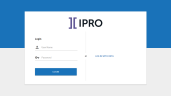Log in to System Manager
If logging in to OPEN DISCOVERY for the first time, make sure the IPRO Integration Service is installed and the service has been started. This is required before the OPEN DISCOVERY website can be used.
Second, during initial OPEN DISCOVERY installation, a “primary” administrator is defined. This administrator will be the first person to log in.
To log in the first time, make sure that:
- Needed OPEN DISCOVERY components were installed.
- You have the URL defined for the OPEN DISCOVERY Website.
- You have the primary administrator’s user name
and password, by default:
- User name: administrator@iprotech.com
- Password: Ipro123! (Note capitalization; password is case-sensitive.)
If 5 failed login attempts are made within a two-minute time frame, the OPEN DISCOVERY system will automatically lock for a period of 20 minutes and display a prompt informing the user to try again later or to see their OPEN DISCOVERY System Administrator. After 20 minutes has elapsed, the user login attempts are reset to 5.
All login attempts whether successful or unsuccessful are logged within the OPEN DISCOVERY system.
OPEN DISCOVERY Administrators may “unlock” a User through the User’s Edit page.
Access the System Manager
To open the System Manager, do the following:
- Open your web browser.
- Enter or navigate to the URL defined for OPEN DISCOVERY.
- On the Login screen, enter the primary administrator’s user name and password (see above).
- Optional: Select the Remember me option to save your login information.
-
Click Login. The OPEN DISCOVERY Home page displays.
-
Click the Settings icon
 in the top-right corner of the screen. The Settings icon is a global button that appears in every module of the OPEN DISCOVERY platform.
in the top-right corner of the screen. The Settings icon is a global button that appears in every module of the OPEN DISCOVERY platform. - The System Manager opens. Continue with the procedures explained in Get Started with System Manager.
Related Topics