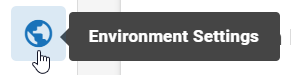Change Environment/Share Settings
The OPEN DISCOVERY Application Environment for Integration Service is defined during OPEN DISCOVERY installation. It enables communication between Media Manager, copy stations, and OPEN DISCOVERY applications. It is also used for Self-Service Uploads to be processed into Review.
The Upload Network Share location must be defined for groups who are assigned the System permission Upload Self-Service and who will be uploading files for later processing (process into review is not available unless the Case permission “Self-Service Upload & Process” is set). This is the network location to which the files will be copied.
To make changes to either or both of these settings:
- Click the Settings icon
 in the top-right corner of the screen. The Settings icon is a global button that displays in every module of the OPEN DISCOVERY platform.
in the top-right corner of the screen. The Settings icon is a global button that displays in every module of the OPEN DISCOVERY platform. -
The System Manager opens. In the left pane of the System Manager, click Environment Settings.
- Click the edit icon
 in the top-right corner of the screen to modify the fields on this page.
in the top-right corner of the screen to modify the fields on this page. -
To change the Application Environment for Integration Service:
- Click
 and
select the needed OPEN DISCOVERY Processing environment. Check with your
administrator if you are not sure of the environment to select.
and
select the needed OPEN DISCOVERY Processing environment. Check with your
administrator if you are not sure of the environment to select. - Click the corresponding Save button.
- Click
- To define or change the Upload Network Share location:
- Enter a new location or correct an existing entry. Use UNC format (for example, \\server001\SelfService\FileUploads). Full access rights to this directory are required.
- Click the corresponding Save button.
Related Topics
Manage OPEN DISCOVERY Environment Settings
Define Media Attachment File Path