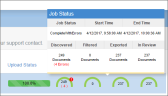Self-Service FAQs
Expand the options below to find the answers to our most common questions about the Self-Service module.
![]() My
status gauges are not making any progress. What is the issue?
My
status gauges are not making any progress. What is the issue?
![]() Will
data that I’m processing through the system have images generated?
Will
data that I’m processing through the system have images generated?
![]() My
custodian doesn’t currently exist in my case, how can I add them?
My
custodian doesn’t currently exist in my case, how can I add them?
![]() I’m
trying to upload loose files to Self-Service. Why am I getting an
error message?
I’m
trying to upload loose files to Self-Service. Why am I getting an
error message?
![]() How
do I pause or cancel an upload after it has begun?
How
do I pause or cancel an upload after it has begun?
![]() How
do I know if any errors occurred while uploading my documents?
How
do I know if any errors occurred while uploading my documents?
![]() How
much data can I post through Self-Service?
How
much data can I post through Self-Service?
Related Topics

 .
.