Delete Managing Clients, Clients, or Cases
Components in the OPEN DISCOVERY Case Management page must be deleted from right to left—that is, cases first, then clients, then managing clients. There are also prerequisite actions that must be taken outside of the Case Management module in Media Manager and eCapture before deleting these items in Case Management. This topic discusses that workflow.
|
|
Warning: Before these items can be deleted in Case Management, you must delete any associated media in Media Manager and the associated export jobs in eCapture. |
 Step 2. Delete Associated Export Jobs in eCapture
Step 2. Delete Associated Export Jobs in eCapture
 Step 3. Delete Items in Case Management
Step 3. Delete Items in Case Management
Related Topics
Create New Managing Clients and Clients


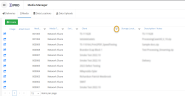
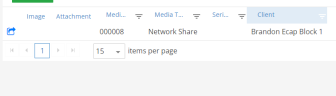
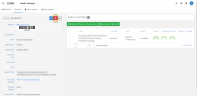
 corresponding
to the needed client and click Delete
Client.
corresponding
to the needed client and click Delete
Client. corresponding
to the needed managing client and click Delete
Managing Client.
corresponding
to the needed managing client and click Delete
Managing Client.