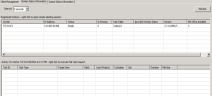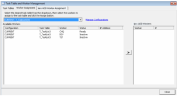Assign Enterprise Streaming Workers
The Queue Manager status activity is displayed under the Worker Status Information tab in the eCapture Controller. The eCapture Queue Manager is responsible for the data shown in the Worker Status Information tab.
For Enterprise tasks, it is not necessary for third-party software (e.g. Microsoft Office, IBM Notes) to be installed to execute Enterprise application tasks on the computer.
|
|
Note: Enterprise tasks are referred to as IPRO ADD on the user interface. For example, assigning a Worker to accept only IPRO ADD tasks, as explained in step 6, will configure the Worker to exclude all tasks except those involved with Enterprise. |
- In the eCapture Controller, on the Worker Status Information tab, the IPRO ADD Worker Status column indicates the status: Eligible, Exclusive, or Ineligible. For more information, see Worker Status Information Tab.
-
On the eCapture Controller menu, click Tools > Task Table and Worker Management. The Task Table and Worker Management dialog appears.
- Click the IPRO ADD Worker Assignment tab.
- From the Available Workers grid, select a Worker and click the
 button to move it to the IPRO ADD Workers grid. To move the Worker back to the Available Workers grid, click the
button to move it to the IPRO ADD Workers grid. To move the Worker back to the Available Workers grid, click the  button.
button. - Repeat steps for additional Workers.
- (Optional) To assign the Worker as IPRO ADD Only (accepts only Enterprise tasks) select the check box for that Worker in the IPRO ADD Tasks Only column.
- Click Close. On the Worker Status Information tab, the IPRO ADD Worker Status column will display the status for the Worker as indicated by the settings in the IPRO ADD Worker Assignment dialog.
Related Topics