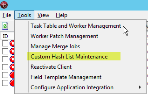Load Custom Hash Lists
|
|
Note: This assumes the NIST SQL Database was already set up and configured. |
The Custom Hash List works in a similar fashion to the NIST database. However, the files that comprise the Custom Hash List may also be selected.
There are many uses for the Custom Hash List. For example, a case (project) is comprised of many custodians from the same company. Each custodian may have certain identical files in their collection which are not contained in the NIST database and which are known to be non-responsive. These files may include types such as benefits summaries, logos, or files from custom software. By adding the MD5 hashes of these files to a custom hash list, a user is able to filter out these files from all jobs in the case (project).
Custom Hash Lists exist at the configuration database level, so they can be used across multiple clients. The table is called CustomHashList and contains fields for the MD5 hash, the name of the file, and the name of the hash list.
-
Choose Tools > Custom Hash List Maintenance from the eCapture Controller menu bar.
The Custom Hash List Maintenance dialog box displays.
-
Select a Load Hash List method:
- Custom Hash CSV File Name - If the comma-delimited file has the MD5 hash in the first column, load the list using this option. The second column is optional and may contain the file name. All other columns are discarded. If the first line contains a header, select the option The first line of the file is a header.
- Folder Containing Files to Add to Custom Hash List - Place custom hash list files in a folder on the computer and load the hashes of those files using this option. This looks for files in the folder specified only; it will not examine sub-folders or containers. When running, the loader will generate an MD5 hash for each file and add it to the database.
-
Assign a Hash List Name for either method selected above.
-
Click
 .
The current hash lists display under Hash Groups.
.
The current hash lists display under Hash Groups. -
To view the files and MD5 hashes contained within a custom hash list, click
 .
. -
To delete a hash list that is no longer needed, select the appropriate hash list and click
 .
.
Related Topics