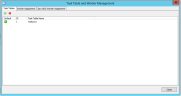Create Task Tables
|
|
Note: Before creating new task tables, start the eCapture Worker and configure it. For more information, see Create, Configure and Use eCapture Workers. |
A task table contains a list of tasks for the workers to perform. One default task table already exists. Additional task tables can be created as required. Task tables are available for selection at the time a new Client, Case (Project), Custodian, or Job is created.
After the task tables are created, multiple eCapture workers can be assigned to a specific task table. Because multiple workers can be assigned to a specific task table, certain cases (projects) can be partitioned/segregated to a specific task table in order to expedite production.
The Queue Manager prioritizes and assigns the tasks based on the task table assignments. The Queue Status Information tab is used to view different task tables via a task table drop-down list.
-
On the menu bar, click Tools > Task Table and Worker Management.
The Task Table and Worker Management dialog appears.
-
Select the Task Tables tab if it is not already selected.
-
Click
 to
open the New Task Table dialog.
to
open the New Task Table dialog. -
Enter a meaningful task table name. A maximum of 128 characters are permitted.
-
Click OK. The task table name appears under the Task Table Name column. An ID number is automatically assigned because Task Tables are governed by the SQL Server.
-
To set a task table as the default, right-click the task table and select Set as Default Task Table from the context menu.
-
To remove a task table from the list, select the task table and click
 .
.
Related Topics