Present Multimedia Files
In TRIAL DIRECTOR, any audio or video file that is not associated with a transcript is referred to as a multimedia file. Surveillance videos and phone recordings are examples.
After you load a multimedia file, the control bar appears
collapsed beneath it: ![]()
Click on it to expand the full controls:
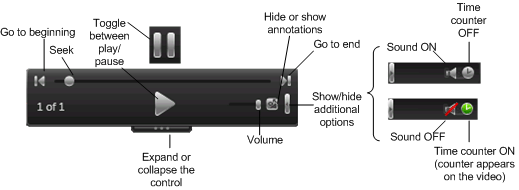
Keep the following in mind as you prepare a presentation that includes multimedia files:
-
To keep the jury from seeing the control bar, detach the exhibit controls and move them to your control display, and/or use Mirror Mode to control your presentation from behind the scenes. Test these options first to determine what works best for you.
-
When you load a multimedia file in Presentation mode, TRIAL DIRECTOR either begins playing it immediately or waits for you to click the Play button, depending on the preference selected (see Presentation Preferences > Exhibits > Multimedia). You can also set a preference to control whether multimedia files automatically close when they finish playing, or remain open and paused.
-
You can display and play up to four videos simultaneously.
-
You can move multimedia files around the Presentation display the same way you move images (see Controlling the Presentation Display).
-
You can use tools on the Presentation Toolbar to annotate and emphasize aspects of a running video. For example, you could use the Blur tool to make a face unidentifiable, use the Ellipse tool to draw a circle around a key item, and use the Projection Zoom tool to enlarge a license plate.
-
To toggle between pause and play, double-click anywhere on the video.

|
Note: For best reliability when playing back video in dual-monitor environments it is recommended to use a common DPI scaling setting for both monitors. |
Related Topics
Version: 2023.8.12
Last Revision: 11/8/2023