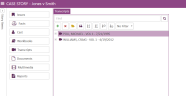Remove a Transcript from a Case
You can remove a transcript completely from a case using the Transcripts Explorer.
To remove a transcript, follow the steps below:
-
From the dashboard, click the Fact Management module.
-
Select the Case Story tab in the left navigation panel.
-
Open the needed case by double-clicking the case name in the Cases table. Alternatively, you can select the appropriate case name, then click the Open Case button in the ribbon bar above the table.
-
Open the Transcripts Explorer by selecting the Transcripts tab on the left side of the page.
-
Select the transcript to be removed.
-
Click the Remove button in the Transcripts Explorer ribbon bar.
-
Click Yes.

A confirmation dialog appears.
The transcript is removed from the case.

|
Note: You can right-click on the transcript you want to remove from within the Transcripts Explorer and access the Remove button from the context menu. |
Related Topics
Version: 2023.8.12
Last Revision: 11/8/2023