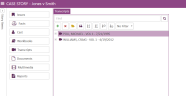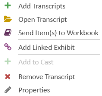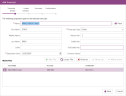Edit Transcript Properties
You can change a transcript's properties from the Transcripts Explorer.
To change a transcript's properties, use the following steps:
-
From the dashboard, click the Fact Management module.
-
Select the Case Story tab in the left navigation panel.
-
Open the needed case by double-clicking the case name in the Cases table. Alternatively, you can select the appropriate case name, then click the Open Case button in the ribbon bar above the table.
-
Open the Transcripts Explorer by selecting the Transcripts tab on the left side of the page.
-
Right-click on a transcript from the list.
-
Click the Properties button.
-
Make any changes to the transcript properties.
-
Click the Save button.
The updated transcript properties are saved.
The right-click context menu appears.
The Transcript Properties dialog appears.
Related Topics
Version: 2023.8.12
Last Revision: 11/8/2023