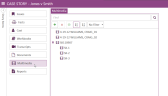Filter Multimedia
You can filter the multimedia in your case using the Multimedia Explorer.
To filter the multimedia in your case, follow the steps below:
-
From the dashboard, click the Fact Management module.
-
Select the Case Story tab in the left navigation panel.
-
Open the needed case by double-clicking the case name in the Cases table. Alternatively, you can select the appropriate case name, then click the Open Case button in the ribbon bar above the table.
-
Open the Multimedia Explorer by selecting the Multimedia tab on the left side of the page.
-
Click the Filter drop-down button in the explorer ribbon bar.
-
Select a filter option.

The filter options appear.
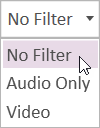
The Multimedia Explorer filters the multimedia to show only the clips that correspond to the type selected.
Related Topics
Version: 2023.8.12
Last Revision: 11/8/2023