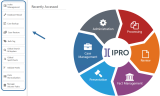Index Maintenance
Rebuild Indexes
Rebuilding an index is the process of recreating it “from scratch." The following indexes can be rebuilt for IPRO cases:
-
Full-text (Words and phrases in the indexed fields. All text fields are indexed by default.)
-
Transcripts associated with a case
-
Sticky Notes or Embedded Text added to images
To fully rebuild one or more indexes:
-
Getting started:
-
Select an appropriate time to rebuild your indexes.

Depending on the size of the database, system capabilities, and other factors, global functions may consume significant system resources and time. It is recommended that you carry out major global functions during “off hours” to minimize the impact to the system and your users.
-
If users might be logged on, alert them that performance may be affected while you rebuild the indexes. You may also require that users log off, depending on the size and complexity of your databases.
-
-
On the LOCAL DISCOVERY Dashboard, expand the Utilities menu in the top, far-left corner of the screen. Select the Case Utilities button from that menu to open the application in a new window.
-
In the Case Utilities workspace, select the case(s) for which indexes are to be rebuilt.
-
On the Rebuild Index tab, select the indexes to be rebuilt, then click Rebuild. Observe status on the bottom of the workspace.
Flush an Index
Over time, database changes cause indexes to become fragmented. Flushing an index condenses/optimizes the index for improved performance.
To flush one or more case indexes:
-
Getting started:
-
Select an appropriate time to rebuild your indexes.

Depending on the size of the database, system capabilities, and other factors, global functions may consume significant system resources and time. It is recommended that you carry out major global functions during “off hours” to minimize the impact to the system and your users.
-
If users might be logged on, alert them that performance may be affected while you flush the indexes. You may also require that users log off, depending on the size and complexity of your databases.
-
-
On the LOCAL DISCOVERY Dashboard, expand the Utilities menu in the top, far-left corner of the screen. Select the Case Utilities button from that menu.
-
In the Case Utilities workspace, select the case(s) for which indexes are to be flushed.
-
Click the Flush Index tab and choose the needed indexes:
-
Document Full Text Index
-
Sticky Notes Index
-
Embedded Text Index
-
-
Click Flush and observe status on the bottom of the workspace.
Related Topics
Version: 2023.8.12
Last Revision: 11/8/2023