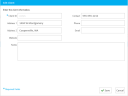Edit or Remove a Client
Once clients have been added to the Client List, anyone with the Super Administrator role can edit or remove a client.
Edit a Client
All client information, with the exception of the client ID can be changed. To edit client information:
-
On the Dashboard, click the Case Management module.
-
In the left navigation panel, click the Clients tab.
-
- Double-click on the client in the Clients table or
- Select a client in the Clients table, and click the Edit Client button, or
- Right-click on a client in the Clients table and select Edit from the right-click context menu.
-
On the Edit Client dialog, edit the client information.
-
When finished, click Save & Close.
Remove a Client
|
|
NOTE: Clients can only be removed if no cases are associated with them. Client-case associations cannot be changed once a case is created. Therefore, the only way to remove a client is to remove any associated cases as explained in Remove a Case. |
To delete one or more clients from the Client List:
-
On the Dashboard, click the Case Management module.
-
In the left navigation panel, click the Clients tab.
-
In the Clients table, select the case and click the Remove Client button.
- A message displays. Review the message and make sure the correct client is being removed.
-
Click Yes to remove the client.
Version: 2023.8.12
Last Revision: 11/8/2023